If this is your first time hearing about FlashMe Cash, then you have been missing out. FlashMe Cash is First City Monument Bank’s (FCMB) mobile banking platform which provides all FCMB customers, the platform to carry out transactions with convenience on the go. FlashMeCash is available to all FCMB customers who have smartphones and internet connections.
Through the Flashmecash app available on Apple App stores and PlayStore, customers banking with FCMB can easily transfer funds to all mobile phone users in Nigeria, buy recharge cards, and pay their bills (e.g. DStv & GOtv) via any phone type, including other features which will be outlined in this article.

How to Register for FlashmeCash.
Although this app is available to all those operating a functional account with FCMB, you must register before you can use FlashMe Cash. There are three possible ways to register and activate your FlashMeCash account.
1. For customers who would love to register physically, you are to visit the nearest branch of FCMB in your area. Go to the customer support area, and ask for a FlashMe Cash form, simply fill the Flashme Cash application form with your correct required details and submit the form with a passport photograph, or any means of identification as required by the bank.
2. Secondly, you can register your FlashMecash account online through the site’s official portal. To do this, visit the Flashme Cash Website by Clicking here click on “Create New Account” which is located at the top of the page. When it opens, fill in the required details and subsequently visit the nearest First City Monument Bank (FCMB) branch to complete the registration.
3. While for those without an internet connection, you can register via SMS using the format below. But you are still required to visit any FCMB branch to complete the registration.
<Name><FirstName><LastName><Address>
Example: Name John Doe
Address 5 Isaac John Street Abuja.
You can send the above message to any of the following phone numbers listed below:
- 08034552412
- 08037799999,
- 08036699999.
What is FlashMeCash?
FlashmeCash as claimed by FCMB, is the premier mobile banking platform in Nigeria which was introduced in 2002 after the advent of GSM services in Nigeria.
How To Use FlashMe Cash.
This is for those who have successfully registered for the FlashMeCash account. Note that Dlashmecash can be operated through any of the following channels listed below.
1. Internet: You can operate your Flashmecash account through their official website. To do this, simply login to their official portal at https://flashmecash.firstcitygrouponline.com/ using your username and password. Once you’ve successfully login, you can carry out your transactions effortlessly because the platform is simple to understand.
Take note that features that are available through the web platform include:
- Funds transfer,
- Bills payment,
- Recharge card purchase,
- Balance enquiry,
- Reset/Change password,
- Bulk SMS,
- Making multiple payments,
- e-auction.
2. Flashmecash Mobile APP:
The second available option is their mobile app. Customers with Java, Symbia, Andriod, blackberry and Apple phones can download FlashmeCash app from https://flashmecash.firstcitygrouponline.com by clicking on the “Mobile App Download” at the top of the home page and input the required details to download the Flashmecash mobile banking App.
Features included in this option include:
- Funds transfer,
- Bills payment,
- Reset/change password,
- Recharge card purchase,
- Balance inquiry.
3. Flash Wallet:
Customers who don’t like the first or second option can operate their account using the Flash wallet. The Flashmecash Flash Wallet is a debit card that is attached to your Flashme Cash account to enhance your Flashme Cash experience with card payment services.
Customers with Flashmecash account have the ability to easily use the card on all ATMs in Nigeria to withdraw cash from their mobile account, check their account balance, and carry out Quickteller transactions in paying for goods & services on POS or through the internet. Take note that to get the Flash wallet, you need to visit any FCMB branches to obtain it immediately. It does not take up to an hour to set this up.
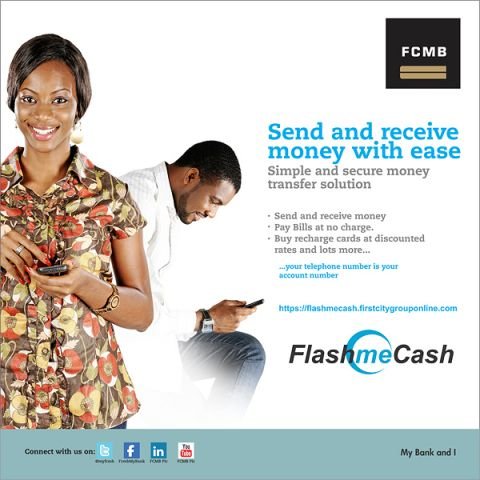
Buying Airtime via Flashmecash.
Customers who want to recharge their phone using the Flashme Cash can do so by typing the network, followed by the denomination, quantity, password and then send to any these phone numbers listed below:
- 08034552412,
- 08037799999,
- 08036699999.
Example: <Network><Denomination><Quantity><Password>
| Network | Denomination | Quantity | Password |
| MTN | 750 | 1 | 1234 |
| Airtel | 500 | 1 | 1234 |
| GLO | 500 | 1 | 1234 |
| 9MOBILE | 500 | 1 | 1234 |
| STA | 500 | 1 | 1234 |
Sending Airtime
If you decide to send airtime to a third party, that is, if you want to buy airtime for another number, simply use the procedure outlined below to do this.
Type network<denomination>quantity> Phone number you are buying the airtime to<Password> then send the message to any of the below phone numbers:
- 08034552412,
- 08037799999,
- 08036699999
Example: MTN 750 1 08000000000 1234
| Network | Denomination | Quantity | Phone No | Password |
| MTN | 750 | 1 | 08000000000 | 1234 |
| Airtel | 500 | 1 | 08000000000 | 1234 |
| GLO | 500 | 1 | 08000000000 | 1234 |
| 9MOBILE | 500 | 1 | 08000000000 | 1234 |
| STA | 500 | 1 | 08000000000 | 1234 |
DSTV Payment.
Instead of going through the stress of locating a DSTV office around you, you can easily use your Flashmecash account to pay for your DSTV subscription. Simply Type:
Credit DSTV Decoder number Amount Password.
Example: Credit DSTV 34567889765 5000 1234
| Credit | DSTV | Decoder_No | Amount | Password |
| Credit | DStv | 34567889765 | 5000 | 1234 |
| Credit | GOtv | 3456788976 | 5000 | 1234 |
Take note that you should send the message to any of the following phone numbers below:
- 08034552412,
- 08037799999,
- 08036699999
Subscribing for DSTV, GOTV Bouquet Through Scratch Card
For customers who want to subscribe to DSTV, GOTV Bouquet packages through scratch card, you can do this by sending this short message. Send Recharge, DSTV/GOTV, Decoder_No, Scratch Card secret pin to any of the numbers below.
- 08034552412,
- 08037799999,
- 08036699999.
Example: DSTV 34567889765 123456789123 or GOTV 3456788976 123456789123
| DSTV | Decoder Number | Scratch Card secret pin |
| DStv | 34567889765 | 123456789123 |
| GOtv | 3456788976 | 123456789123 |
Sending Bulk SMS
Flashmecash gives users the ability to send BulkSMS. This is one of the best features which other banking apps are yet to implement. To send a Bulk SMS, use the guide provided below.
1. You have to list the phone numbers you want to send SMS to (in a column) in text or excel file format.
2. Ensure you save the file in a known or preferred destination on your PC where you can easily locate and upload it.
3. Log on to the Flashme Cash portal with your Username and Password.
4. Click on “ACCOUNT”.
5. Click on “BULK SMS”.
6. To UPLOAD the file containing the phone numbers, simply select “Upload” from the “Upload” radio button, Click on BROWSE or CHOOSE FILE and upload the file which contains the list of phone numbers you want to send Bulk SMS to. If you want to add the numbers one after the other, simply select the “DIRECT INPUT” radio button to enter the phone numbers directly. Input the SENDER ID (Maximum of 11 characters);
7. Type in the text message in the ‘Text Message’ field;
8. Type in your TRANSACTION PASSWORD;
9. Finally, click on PROCEED.
Making Bulk Payment.
Flashmecash provides registered users, the ability to do things in Bulk, which is great. For those who make bulk payment, e.g, paying of workers, school fees, etc, this is a welcome development. Follow the guide below to make bulk payment.
1. Prepare file in Excel format;
2. Take note that the file will have four (4) columns namely FULL NAME, PHONE NUMBER, and NARRATION AND AMOUNT. It is important that each phone number starts with the 234 code. E.g. 08030111222 will have to be 2348030111222;
3. After this, save the file in a known or preferred destination on your PC.
4. Log on to the Flashme Cash portal using your Username and Password.
5. Click on ACCOUNT;
6. Click on MULTIPLE PAYMENT;
7. Now, proceed and go to FILE, click BROWSE to select and upload the file which you have already saved on your PC in step 1.
8. Type in the TRANSACTION PASSWORD;
9. Finally, you will be required to confirm your transaction (Do you wish to proceed?) click on Ok to confirm the bulk payment.

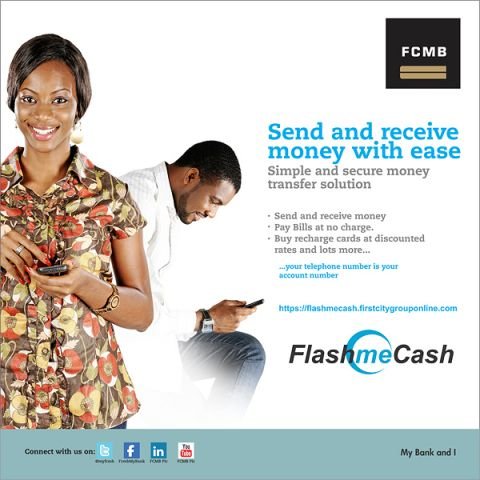





Leave a Comment