What most people don’t know, is that they can actually save their data by activating the Facebook free mode, even when they have active data bundles. In this article, I’ll be showing you, How to Switch Between Facebook Free and Data Mode anytime you want.
Anyone who regularly uses Facebook must have heard about the Facebook free mode. This Facebook free mode uses the regular settings that Facebook data mode users enjoy, however, the only difference is that there’s a limit to the number of pictures you’ll see. You can freely browse Facebook without having any existing data package, but your internet connection must be active.
Recommended: Most Liked Facebook Status and Quotes.
IMPORTANT NOTE: This is why Facebook is different compared to other social media platforms. The Free mode was created by Facebook specifically for countries with slower internet connections and countries where data costs a lot. Most of the countries that Facebook offered free mode are African countries, coupled with a few other countries in America and Asia.
Facebook created this free mode to run with a 2G speed, meaning that users on the Facebook free mode will experience slower internet speed compared with users who have active data packages.
Depending on your continent, if you want to know whether Facebook-free mode is working and active in your country, use the image guide below.
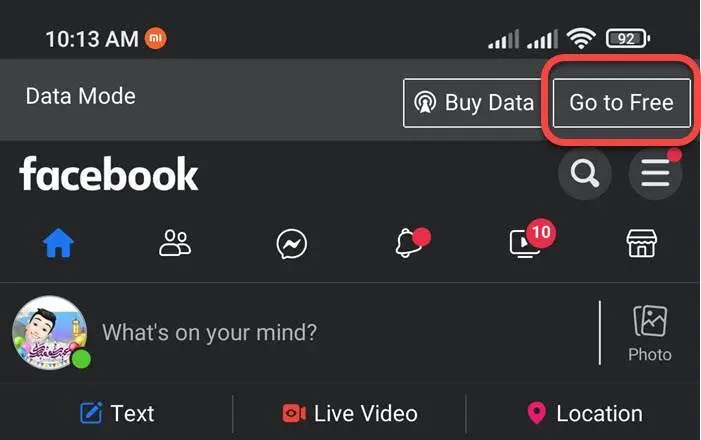
If the guide isn’t shown on your Facebook app, then I’ll show you, how you can search for the Facebook Free Mode settings yourself, and activate it.
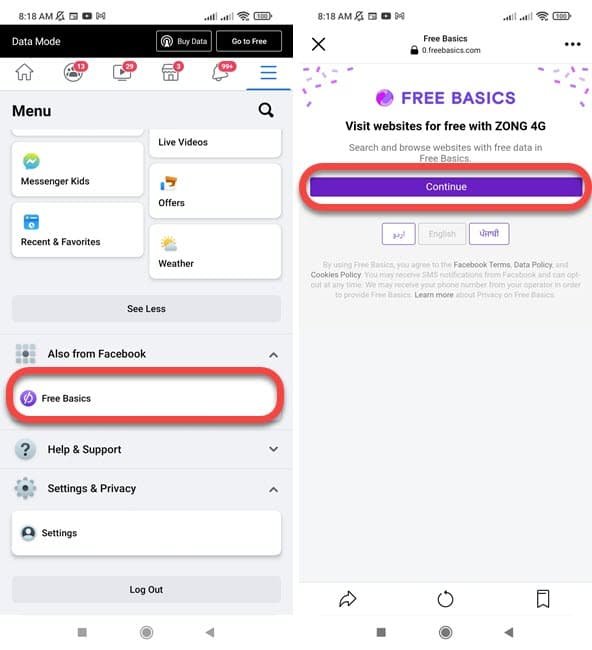
However, if it’s not available in your country, you can try accessing Facebook directly from your Browser (either Chrome, Edge, or Mozilla Firefox) etc. Sometimes, your app may likely be outdated or having issues.
Features of Facebook Free Mode.
The free mode was specifically created by Facebook and made accessible to all their users from specific countries experiencing low internet connection and expensive data packages to keep connected and chat with friends.
The good news about the Free Mode is that Facebook users can easily access their regular Facebook account and if they want, can switch to the free mode anytime by activating it through settings.
Amazing Features of Facebook Free Mode and How to use Facebook Free Mode.
- Facebook is undoubtedly one of the biggest social media platforms in the world today, and the introduction of this Free Mode option made it possible for millions of FB users to stay online at no cost, by using the free mode.
- Depending on your Network settings and Country, while some networks make it easier to switch, others require you to activate the Facebook free mode in your settings.
- Most Networks like Airtel, MTN, etc already have an agreement with Facebook, automatically switching your Facebook settings to Free Mode once your data is exhausted. However, even if you still have active data, you can switch to Facebook Free Mode via your Facebook settings.
One thing about the Free Mode option for all Facebook Users is this, you can ONLY access this option on your mobile device (smartphones). I tried the FB free mode option/direct link and surprisingly, it rarely works on laptops or computers, unlike smartphones like Android, iOS, and Windows mobile phones.
As long as your network provider supports the Facebook free mode, all users are free to enjoy the free Facebook on their phones.
How to Access Facebook Free Mode Settings.
While it is easier to access it via your Facebook mobile app, you can also access the Free Facebook mode on your mobile browsers like Mozilla, Chrome, Edge, OperaMini, etc.
Accessing Facebook without an active internet bundle is 100% as long as you know how to activate and switch to the free mode option through your Facebook settings.
The only downside of Facebook free mode is you can’t see pictures and videos of Facebook posts, the only way to see pictures and videos is by switching to data mode to load them. Use the four (4) simple steps below to access Facebook free mode settings.
- Open Facebook on your Mobile browser.
- Login to free Facebook https://free.facebook.com.
- Scroll to the bottom of the page and on settings and privacy.
- You would see the settings that come with Facebook free mode.
Access Facebook Free Mode on Facebook App.
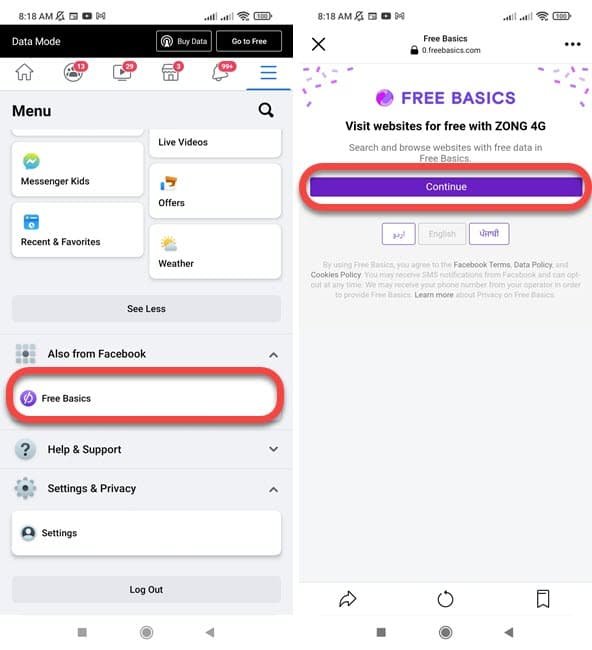
- Open Facebook using either the normal Facebook app or Facebook Lite. Both work perfectly fine.
- Scroll to your Settings,
- Search for either Free Mode / Free Basics and click on it.
- Your account will automatically switch to the free mode.
- Congrats, you can now surf Facebook without spending any data.
Final Conclusion.
Accessing the Free basics on Facebook is easy, and the image guide above proves it. Using the above method, it will take you less than a minute to access Facebook free mode settings. If you wish to switch back to data mode, it’s easy too. Simply use the above steps to access the option and turn it on anytime you choose.

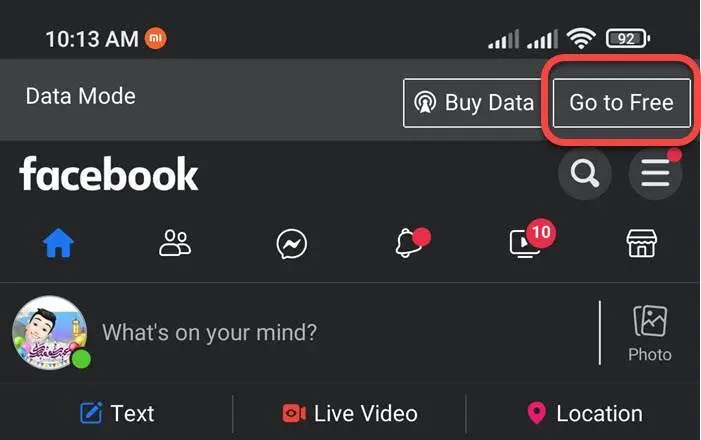





Leave a Comment