It’s really annoying, that whenever one switches off his/her system, on switching it on, they will be prompt to enter their password before they will be able to fully access their files. What is even more annoying is that, if you’re using your computer at home, and it’s PC, i.e Personal Computer, then why should you be requested to always enter your password before accessing your computer?
Well, as for me, I don’t think there is any need in protecting my computer from myself, which is why I knew, there certainly would be others here too, who would love to remove the “enter password” in Windows 10.
However, one thing is certain, if you are running Windows 8 or Windows 10, they are automatically linked to your Live account (just in case you don’t know, all Windows 8 and 10 users have Hotmail/outlook account).
When you log in to your system, you will have to enter the same password that could open your Hotmail/Outlook email account, log you into Skype, and that can even purchase premium apps from the Windows App Store. It’s unfortunate though, that this is the only thing preventing access to your PC. 😀
The main purpose of this article is to disable the login screen on Window’s 10. Although if you aren’t too bothered about securing your computer with a password, and you are among the millions who are simply annoyed with having to login in repeatedly, there is a simple way to disable it so that you can just dive right in and start using your PC without any stress.
The only side effect is that everyone, I mean, anyone who can click on the switch button, even your cat or dog, will have access to your pc.
Here’s how to Disable Login Screen “Enter Password” on Windows 10
Then proceed and Type netplwiz and hit enter.

This command will open the User Accounts window. This isn’t the only way to get here, you can also choose to open this window by going through the Control Panel.
The Run dialogue is the quickest way to open it. If you have several different accounts configured, then you are to choose the one that you would like to skip the whole login and password option for.
Proceed and uncheck the ‘Users must enter a user name and password to use this computer’ and click Apply at the bottom.
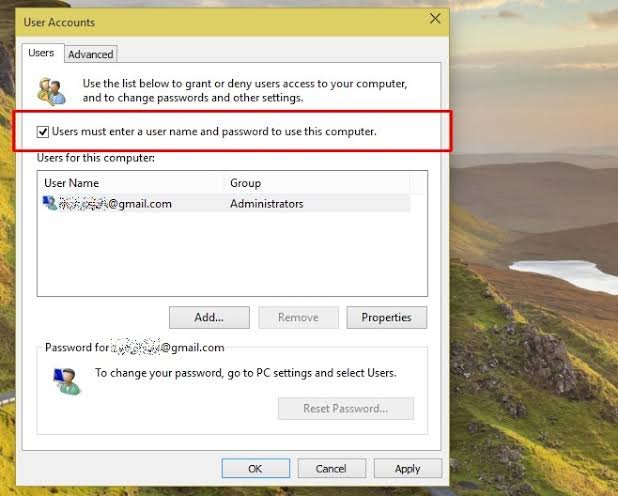
When you’re done, just restart your system and you will see you are no longer required to enter a password before using your system.
You should note, that disabling the password on your PC has it’s own advantages and disadvantages as well. So you should be mindful that you’re taking a layer of security off your system.

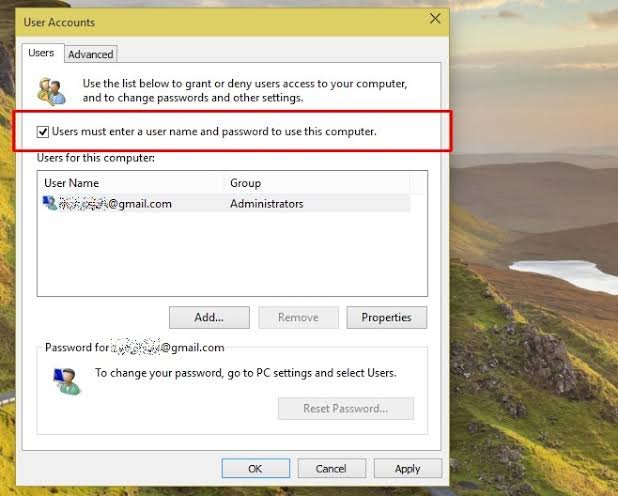


Leave a Comment