Have you ever wondered how some persons hide hashtags on Instagram? Personally, the first time I saw it, I thought it was only for Premium or verified accounts. When I say Premium, I thought it was only possible for those with a large number of followers.
But it’s a lie, anyone on Instagram can actually hide Hashtag using this hidden feature on Instagram. Before proceeding, let me share with you, my personal 40 of the BEST Instagram Captions for all Type of Posts
Finally, Instagram has brought back the caption & comment format, which allows users on the platform to easily hide hashtags and use caption spaces (line breaks) in their latest update!
You no longer have to have all those pesky (but necessary) hashtags which are displayed under your photo! If you’re into Instagram marketing, this will even suit you better.
Hiding Hashtags
If you used to hide hashtags before in your post, you know the drill. However, if you’re new to this, you can start right now.
The drill is that you just add enough line breaks to your comment that it forces Instagram to hide that comment because it’s too long and they don’t want long posts on users feed. It compresses that specific comment (where your hashtags will be) into what looks like this: […]
How To Guide
Doing this is pretty easy. First, you need to use a text editor to save all your hashtags in one paragraph. If you’re on IOS, you can use Notes. Same on Android too.
Add 5 dots, with each dot on a seperate line. Please ensure that each dot is on a seperate line. See example below.
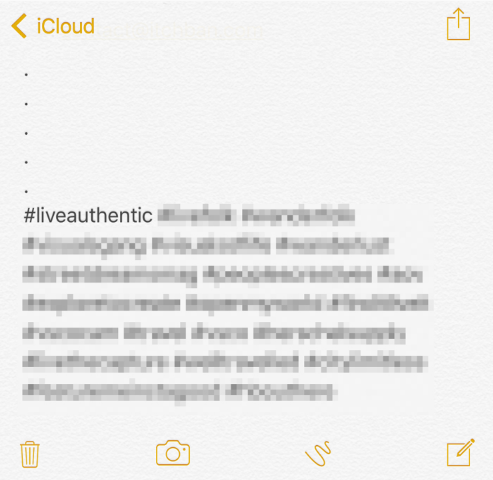
Using iOS Notes to save & format Instagram Hashtags
After adding the dot as shown in the picture above, you can proceed and add all your hashtags below the last (5th) dot. The hashtags should sit on a new line below the last dot.
Then go copy and paste all the dots along with the hashtags into a comment on your photo.
IMPORTANT NOTE
The 5 dots must all be on a seperate line. You must copy and paste it into a COMMENT of your photo – NOT THE CAPTION OF THE PHOTO.
Caption Spaces (Line Breaks)
This is one is easy, but just incase you don’t know how to do it, here’s it.
In the box where you are to add your Photo CAPTIONS, press the 123 button on the bottom left of your keyboard. The keyboard set will change.
When the keyboard set changes, you’ll see a return button which will appear on the bottom right of the new keyboard set. Now, you need to use the return button to add caption spaces (line breaks).
Example:

iOS keyboard used here Photo Credit: itchban.com
Yes, that is it. With this guide, it’s easier to help you clean up the appearance of your Instagram feed and make it look less hashtag filled.

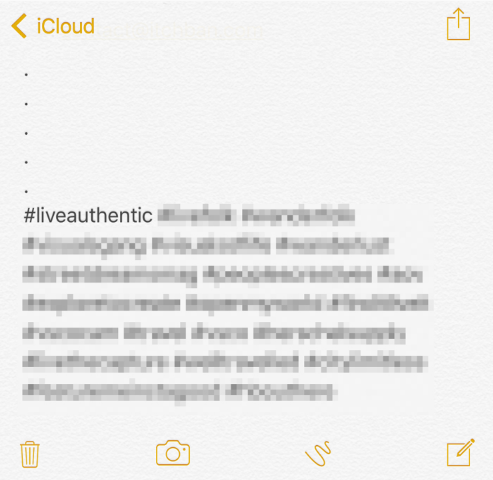


Leave a Comment